
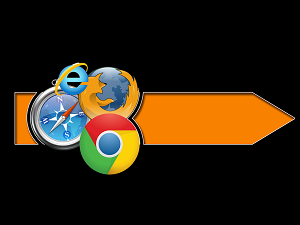 With increasing cyber threats and data breaches, companies must adopt robust security measures to protect their data. Microsoft Edge for Business has introduced a groundbreaking feature to enhance security: screenshot blocking. This feature aims to prevent unauthorized capture of sensitive information, ensuring a more secure browsing experience for business users.
With increasing cyber threats and data breaches, companies must adopt robust security measures to protect their data. Microsoft Edge for Business has introduced a groundbreaking feature to enhance security: screenshot blocking. This feature aims to prevent unauthorized capture of sensitive information, ensuring a more secure browsing experience for business users.
In this blog post, we'll delve into the details of this new security feature, its benefits, and how it can help businesses protect their valuable data. We'll also explore additional security measures offered by Microsoft Edge for Business, providing a comprehensive guide for decision-makers looking to bolster their organization's cybersecurity posture.
The Importance of Browser Security in Business
Browsers are gateways to the internet, making them critical points of vulnerability for businesses. Cybercriminals often target browsers to exploit weaknesses and gain access to sensitive information. Business owners, CEOs, and decision-makers must understand the importance of securing their browsers to protect against these threats.
What is Screenshot Blocking?
Screenshot blocking is a security feature that prevents users from capturing screenshots of specific content within the browser. This feature is particularly useful for protecting sensitive information on web pages, such as financial data, customer details, and proprietary business information. By blocking screenshots, businesses can reduce the risk of data leakage and ensure that confidential information remains secure.
How Does Screenshot Blocking Work?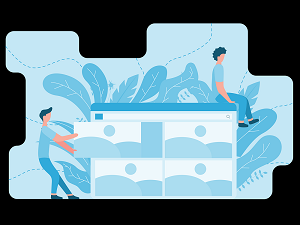
Screenshot blocking in Microsoft Edge for Business is designed to be seamless and easy to use. When enabled, the feature automatically prevents screenshots from being taken of specified content within the browser. This can include entire web pages or specific sections, depending on the configuration set by the business.
The feature works by detecting attempts to capture screenshots and blocking the action. This ensures that sensitive information cannot be easily shared or stored outside of the secure browsing environment.
Benefits of Screenshot Blocking for Businesses
Enhanced Data Protection: By preventing unauthorized screenshots, businesses can ensure that sensitive information remains confidential. This is especially important for industries that handle large volumes of personal or financial data, such as finance, healthcare, and legal sectors.
Compliance with Data Privacy Regulations: Many industries are subject to strict data privacy regulations, such as GDPR, HIPAA, and CCPA. Screenshot blocking helps businesses comply with these regulations by preventing unauthorized capture and sharing of protected information.
Mitigating Insider Threats: Insider threats pose a significant risk to businesses, with employees or contractors potentially accessing and sharing sensitive information. Screenshot blocking helps mitigate this risk by preventing the capture of confidential data.
Improved Trust and Reputation: By adopting advanced security measures like screenshot blocking, businesses can demonstrate their commitment to data protection. This can enhance trust and reputation among clients, partners, and stakeholders.
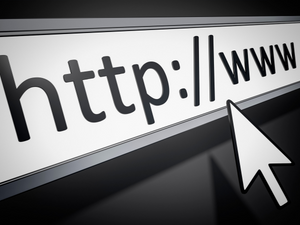 Implementing Screenshot Blocking in Microsoft Edge for Business
Implementing Screenshot Blocking in Microsoft Edge for Business
Enabling screenshot blocking in Microsoft Edge for Business is straightforward. Here’s a step-by-step guide to help you get started:
- Update Microsoft Edge: Ensure that your browser is updated to the latest version to access the screenshot blocking feature.
- Access Security Settings: Navigate to the browser settings and select the security options.
- Enable Screenshot Blocking: Locate the screenshot blocking feature and toggle it on. You can customize the settings to specify which content should be protected.
- Train Employees: Educate your employees on the importance of this feature and how to use it effectively. Provide guidelines on handling sensitive information and avoiding unauthorized sharing.
Additional Security Features in Microsoft Edge for Business
In addition to screenshot blocking, Microsoft Edge for Business offers several other security features designed to protect your organization’s data:
Enhanced Security Mode
This mode provides an additional layer of protection by isolating potentially risky websites and content. It helps prevent malware and phishing attacks, ensuring a safer browsing experience.
Tracking Prevention
Microsoft Edge offers robust tracking prevention to block trackers from collecting data about your online activities. This helps protect user privacy and reduces the risk of targeted cyber-attacks.
Password Monitoring
This feature alerts users if their saved passwords have been compromised in data breaches. It prompts users to change their passwords, enhancing account security.
SmartScreen Filter
Microsoft Edge’s SmartScreen filter helps protect against phishing and malware by blocking access to malicious websites and downloads.
Best Practices for Browser Security
While screenshot blocking and other built-in features of Microsoft Edge for Business provide robust security, businesses should adopt additional best practices to enhance their overall cybersecurity posture:
Regularly Update Software: Ensure that all software, including browsers and plugins, is regularly updated to patch vulnerabilities.
Use Strong Passwords: Encourage employees to use strong, unique passwords for their accounts. Implement multi-factor authentication (MFA) for added security.
Educate Employees: Conduct regular cybersecurity training for employees to raise awareness about common threats and best practices for online safety.
Implement Network Security Measures: Use firewalls, intrusion detection systems, and secure network configurations to protect against external threats.
Monitor and Audit Activity: Regularly monitor and audit user activity to detect and respond to potential security incidents promptly.
Let's Recap
Microsoft Edge for Business's screenshot blocking feature is a valuable addition to the browser’s security arsenal. By preventing unauthorized screenshots, businesses can protect sensitive information and reduce the risk of data breaches. Combined with other security features and best practices, this tool can help organizations create a more secure browsing environment for their employees.
Decision-makers and business leaders must prioritize browser security as part of their overall cybersecurity strategy. By leveraging the advanced features of Microsoft Edge for Business and implementing best practices, businesses can safeguard their data, comply with regulations, and maintain the trust of their clients and partners.
For more information on how Microsoft Edge for Business can enhance your organization's security, visit CTTSonline.com or contact our team of cybersecurity experts. We're here to help you navigate the complexities of digital security and ensure your business remains protected in an ever-evolving threat landscape.
