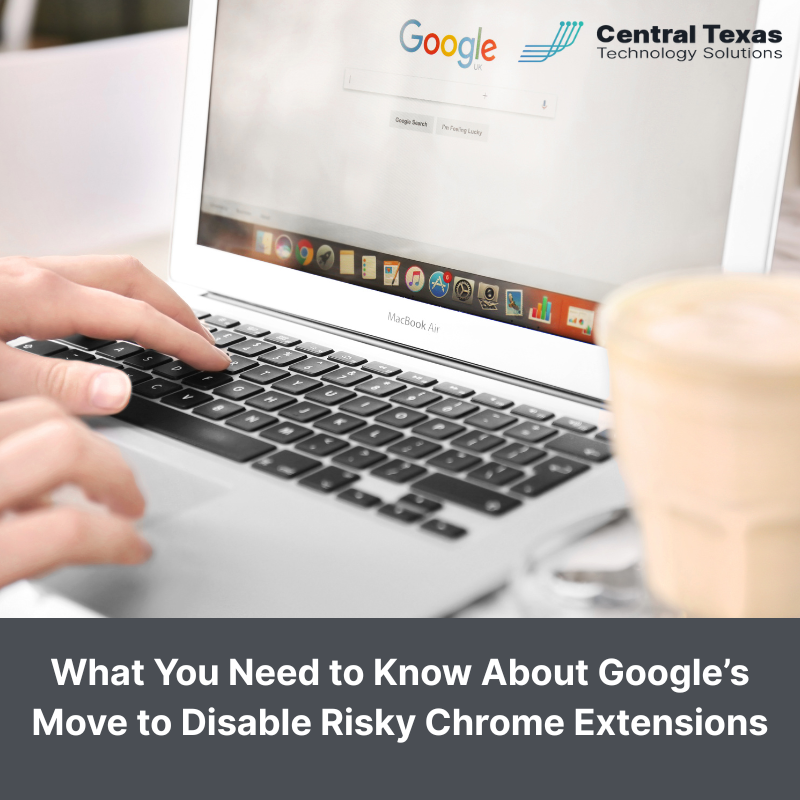
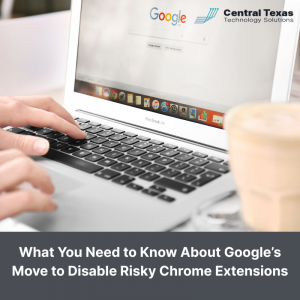 If your employees rely on the Chrome browser to get their work done, you may be exposed to more risk than you realize. Chrome extensions can boost productivity, but they can also introduce dangerous vulnerabilities into your environment. That’s why Google is taking steps to limit admin privileges, especially when it comes to risky Chrome extensions.
If your employees rely on the Chrome browser to get their work done, you may be exposed to more risk than you realize. Chrome extensions can boost productivity, but they can also introduce dangerous vulnerabilities into your environment. That’s why Google is taking steps to limit admin privileges, especially when it comes to risky Chrome extensions.
For business leaders managing sensitive data and compliance requirements in industries like healthcare, legal, construction, and manufacturing, this change matters. Understanding what’s happening and what you can do about it is key to protecting your team and your business.
Why Risky Chrome Extensions Are a Growing Threat
It only takes a few clicks to install a Chrome extension. For many users, it feels like a harmless way to make browsing easier. Whether it’s a grammar checker, password manager, or dark mode toggle, browser extensions can be incredibly useful. But not all of them are safe.
Behind the scenes, some extensions include malicious code that can:
- Steal passwords and personal data
- Track employee activity and browsing behavior
- Redirect traffic to phishing sites
- Install additional malware on a system
Even if an extension is popular or has thousands of downloads, it’s not always secure. Cybercriminals know how to exploit trust in the Chrome Web Store, and they use it to gain access to your systems through the back door.
What Google Is Changing and Why It Matters
To address this growing concern, Google is quietly updating Chrome to automatically de-escalate admin privileges when the browser is launched with elevated permissions. This change, pushed through a Chromium source code commit in early May, follows a similar security upgrade Microsoft made to Edge in 2019.
Here’s what’s happening behind the scenes:
- When Chrome is launched as an admin, it will now attempt to restart in user mode
- If it cannot do so after one attempt, it defaults to admin but logs the behavior
- This reduces the risk of high-permission installations of risky Chrome extensions
- IT admins can still override this default in the admin console if needed
For businesses, this change limits how easily employees can install unvetted tools, helping to prevent a common point of vulnerability in most organizations.
How to Protect Your Business from Risky Chrome Extensions
This move by Google is part of a bigger push toward better browser security. But it’s just one piece of the cybersecurity puzzle. Here’s what else you can do to minimize your risk.
Train Your Team on Safe Browsing Habits
Human error remains the top cause of data breaches, especially in small to mid-sized businesses. Teaching your employees how to spot danger before it happens is a smart investment. Training topics should include:
- How to identify suspicious or fake Chrome extensions
- What to do before clicking on links in emails or chat apps
- Why they should avoid installing software without approval
- How to report signs of malware or browser hijacking
Keep All Software Up to Date
Chrome’s update is a perfect example of why software updates matter. Every update includes patches for newly discovered threats. Make sure your systems—including browsers, operating systems, plugins, and security tools—are always running the latest version.
Use Multi-Factor Authentication (MFA)
Even with strong browser protections, one mistake can open the door for attackers. Enabling MFA on Google Workspace and other cloud services is one of the most effective ways to block unauthorized access. It ensures that even if a password is stolen, a second layer of verification is still required.
Common MFA options include:
- One-time codes sent to a mobile device
- Push notifications through a secure app
- Hardware security keys for high-level accounts
Why Now Is the Time to Act
Cybercriminals are constantly evolving, and they’ll continue to look for weak spots—especially in browsers and productivity tools. Google’s move to limit admin privileges in Chrome is a clear signal that browser-based attacks are on the rise. If your business hasn’t yet taken steps to lock down user access and restrict risky Chrome extensions, now is the time.
Small changes, like improving employee training or configuring admin settings, can have a big impact on your organization’s long-term cybersecurity health.
FAQs About Risky Chrome Extensions
1. What is a risky Chrome extension?
Risky Chrome extensions are browser add-ons that contain malicious or poorly vetted code. They may steal data, track user behavior, or install malware.
2. Will this change prevent all employees from using Chrome extensions?
No. It simply removes admin privileges by default when Chrome launches. Admins can still change settings in the admin console if specific extensions are approved.
3. Can I still manage extensions for my organization?
Yes. Through the Google Workspace Admin Console, you can whitelist or block specific extensions and manage permissions across all user accounts.
Contact CTTS today for IT support and managed services in Austin, TX. Let us handle your IT so you can focus on growing your business. Visit CTTSonline.com or call us at (512) 388-5559 to get started!
