
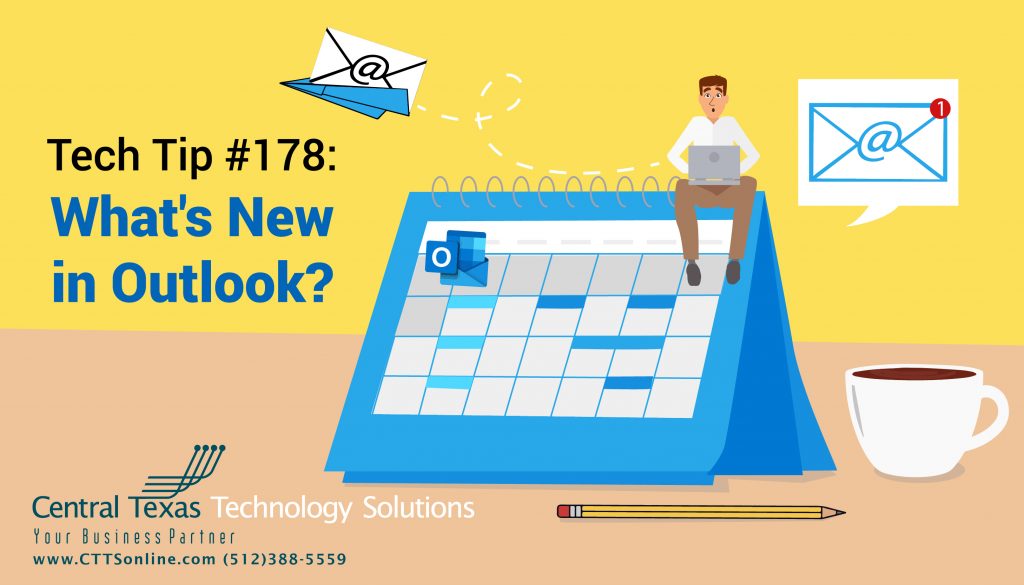 Most of us have been using Microsoft Outlook to stay in touch with our clients and vendors, as well as stay updated on internal operations for years. As with all good things, the goal is to keep on getting better and so we must regularly update our computers and their corresponding software. If you're an Office 365 and Microsoft 365 subscriber, you will always have the latest version of Microsoft Office installed on your machine. M365 subscribers also get more frequent software updates, security patches, and bug fixes than those who have purchased Office 2019 without a subscription. Regardless, it can be hard to keep track of the changes in each update or even notice some of the fancy new features.
Most of us have been using Microsoft Outlook to stay in touch with our clients and vendors, as well as stay updated on internal operations for years. As with all good things, the goal is to keep on getting better and so we must regularly update our computers and their corresponding software. If you're an Office 365 and Microsoft 365 subscriber, you will always have the latest version of Microsoft Office installed on your machine. M365 subscribers also get more frequent software updates, security patches, and bug fixes than those who have purchased Office 2019 without a subscription. Regardless, it can be hard to keep track of the changes in each update or even notice some of the fancy new features.
Due to some recent updates to our favorite emailing and calendaring software, we'd like to highlight a few fun new Outlook features to boost your efficiency and productivity in the workplace:
- Searching for the Search Bar?
I don't know about your inbox, but mine has thousands of email records. While I keep items organized with filtering rules and folders, it can still be a little overwhelming. When you need to quickly find an important message in your crowded Inbox or folder, utilize the Instant Search.
The Instant Search pane has recently relocated to the top of our Outlook window, now it is always available in all of your Outlook folders, such as Mail, Calendar, and Tasks.
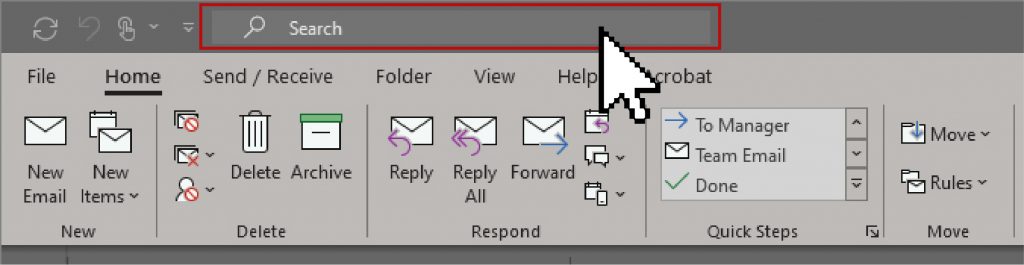
2. Simplified Ribbon
If you have been using Microsoft Office since 2010 or so, you should be familiar with the "Ribbon". The ribbon has been a staple of Office applications, and it holds many of your commands. Early this year, Microsoft gave us an option to use the Simplified Ribbon to gain valuable screen space.
To change to the simplified ribbon, click the little arrow in the bottom right-hand corner of your Outlook ribbon menu here:

If you want to change it back, click there again:

Pro tip: if you’re not sure where to find a feature in either ribbon version, type it in “Tell me what you want to do” – it will find your action and allow you to select it!
3. A Calendar Makeover
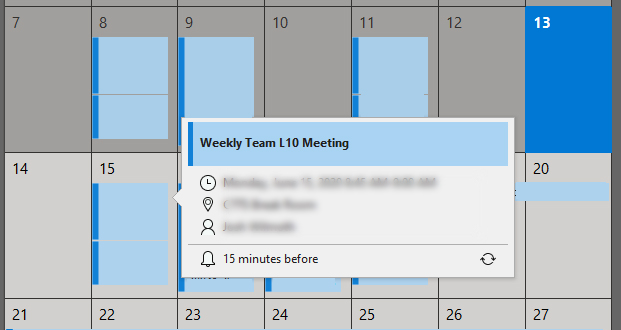
For maintaining and scheduling meetings, activities, events, and tasks, the Outlook calendar keeps you organized. With the latest visually focused updates, your calendar easier to scan and lets you see the big picture of your schedule in just a few clicks.
Here are three new Outlook Calendar features that I'm fond of:
- Meeting details card has an update that delivers critical information without the extra noise.
- For those into color-coding coordination, you'll enjoy the bold header, calendar-colored outline and fill, a Time Indicator Bar stretching to the current day and time, as well as shaded past days to increase the focus on today.
- Whether looking into next week, next month, or next year, there's now a quick dropdown menu to the right of Week in the top right corner to see all your Views and switch between them easily.
In addition to these changes, some modifications were done on the backend to prevent crashes and make other small improvements. Kudos to Microsoft for listening to its users and continually improving the security and usability of this versatile personal information manager. I hope you are able to utilize these new features and improve your workday as I have. Do you have any questions about these updates or Outlook for your business? Reach out to CTTS now, we're here to help: (512) 388-5559

By Josh Wilmoth
CEO, Central Texas Technology Solutions
