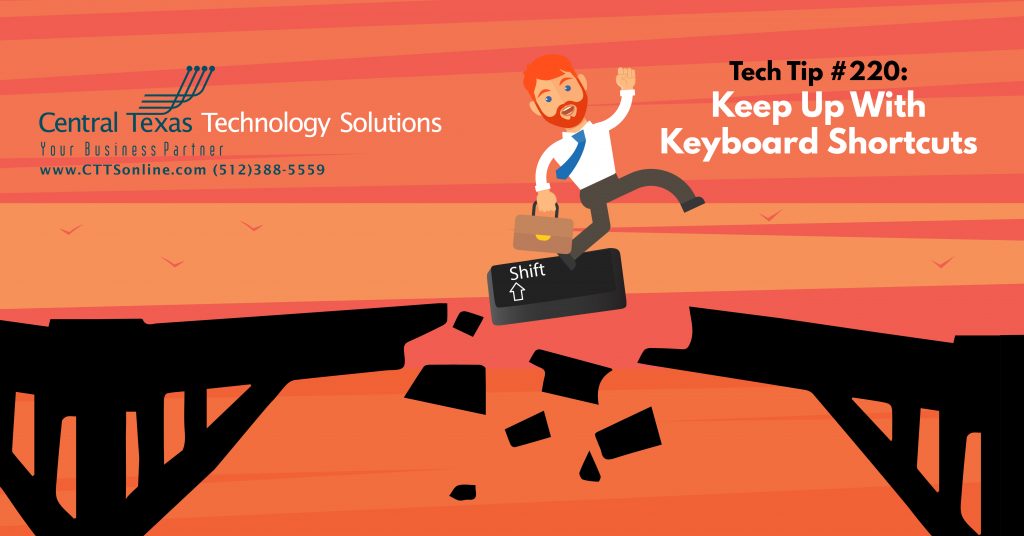 Keyboard shortcuts have been around for decades, but many folks still do not use them. When you're trying to get the most out of your workday, these basic shortcuts can help you save time and energy, providing an easier and quicker method of navigating and executing computing commands. You don't have to memorize all of them, just start by using the ones that are most important and you'll enhance your Windows 10 experience and save precious time. Here are few of the most useful shortcut keys you'll want to start using every day:
Keyboard shortcuts have been around for decades, but many folks still do not use them. When you're trying to get the most out of your workday, these basic shortcuts can help you save time and energy, providing an easier and quicker method of navigating and executing computing commands. You don't have to memorize all of them, just start by using the ones that are most important and you'll enhance your Windows 10 experience and save precious time. Here are few of the most useful shortcut keys you'll want to start using every day:
1. Browser Basics
- In your web browser, if you hold the CTRL + A buttons down together, you can select everything on a particular page.
- Want to go back in your web browser? Hold the ALT and Left Arrow.
- Let’s say you close your browser tab by accident, well you can simply press CTRL + SHIFT + T and it will reopen that tab.
- On the opposite if you have too many tabs open CTRL + W will close all the tabs individually
- If you have too many windows and apps open on your desktop, pressing the windows key + M will minimize all the window. The windows key is located on the bottom left between the Ctrl and Alt keys on most keyboards.
2. Word Wonders
- Shift and F7 together will get you a thesaurus lookup in Microsoft Word.
- Shift + F7 will allow you to search your Word Thesaurus.
- Press the Alt key to display the ribbon shortcuts, called Key Tips, as letters in small images next to the tabs and options as shown in the image below. Combine the Key Tips letters with the Alt key to quickly access items in your Word ribbon.

3. Excel in Excel
- Click the Ctrl and Shift keys and that will allow you to select multiple items on a spreadsheet, word or any document you have open. If you want multiple items but they are spread out between stuff you don’t need simply hold the shift key down and click on all of the items you need.
- Shift+Space will select the entire row.
- Ctrl+Space lets you select the entire column.
- Ctrl+Shift+Space will select your entire worksheet.
- Click F4 to repeat the last command or action. For example, if the last thing you typed in a cell is “hello,” or if you change the font color, clicking another cell and pressing F4 repeats that action in the new cell.
4. Super Security
- Minimize all windows by hitting the Windows Key + M and conversely Shift + Windows Key + M to restore windows that were minimized with previous keystroke.
- We are all familiar with Ctrl + Alt + Delete, this special key combination is useful when the computer has frozen up due to a program crash, but it has many other applicable uses as well.
- One of the most important keyboard shortcuts you can use is the Windows key + L, this will lock your computer so that when you leave your workstation no one can mess with your desktop.
One place you never want to take a shortcut is in the security of your business technology. If you’re a business owner in Central Texas, stop worrying about cybercrimials, slow computers, connectivity issues, and other annoying, time-sucking computer and technology problems, give us a call today : (512) 388-5559.

Support Technician
Central Texas Technology Solutions
