
 Once upon a time there was a computer wizard who learned a magic spell that helped her use and troubleshoot computers. This simple spell was three keys. It has been around since the first IBM PC and gained in popularity with the popularity of early versions of Microsoft Windows. It is still in use today.
Once upon a time there was a computer wizard who learned a magic spell that helped her use and troubleshoot computers. This simple spell was three keys. It has been around since the first IBM PC and gained in popularity with the popularity of early versions of Microsoft Windows. It is still in use today.
The magic spell is Ctrl-Alt-Del. With some configurations of Windows, you need this to login, but its usefulness is far beyond that. Once you have logged in, Ctrl-Alt-Del will unlock these 10 items.
- Lock – Anytime you walk away from your screen, you should lock your system. Locking your screen prevents anyone that does not know your password (Hoping that is anyone that isn’t you!!) from accessing your personal or sensitive data. It also prevents accidental system modifications by furry coworkers.
- Switch User – Windows has long had the ability to have more than one user log in at a time. This keeps your data safe, while your co-worker or other user on the machine can have their data safe. Just click Switch User from the Ctrl-Alt-Del screen and have the other person log in.
- Sign Out – Done with your computer for the day? Sign out. Signing out is also a good troubleshooting step when something is not quite working right.
- Change a Password – Many security experts recommending changing your password often and some industries require it.
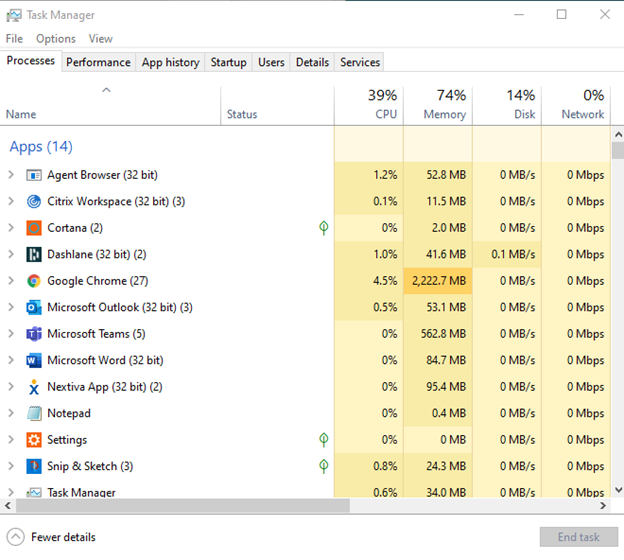 Task Manager – Task manager shows you with its basic view which applications are open, and how much of your computer’s resources those applications and processes use with More Details. If you are comfortable with it, you could close an unresponsive application from this window.
Task Manager – Task manager shows you with its basic view which applications are open, and how much of your computer’s resources those applications and processes use with More Details. If you are comfortable with it, you could close an unresponsive application from this window.
There is a wealth of other information available in Task Manager, but that’s another Tech Tip.
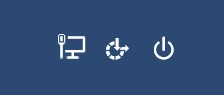
- Network -
 - this allows you to change your wireless network or even turn on Airplane mode!
- this allows you to change your wireless network or even turn on Airplane mode! - Ease of Access – This allows you to change Ease of Access features, like Narrator, High Contrast, etc.
- Power: this button is 3 in 1:
a. Sleep
b. Shut down
c. Restart
This special key combination is useful when the computer has frozen up due to a program crash, but as you can tell, it has many other applicable uses as well. If you have any questions about this tech tip or anything business technology related, reach out to CTTS today, our free IT Consultation will assess the condition of your business technology, to make sure your computers are not slowing you down. Stop worrying about your business technology, let CTTS handle IT. Let's talk today: (512) 388-5559

By Josh Wilmoth
CEO, Central Texas Technology Solutions
