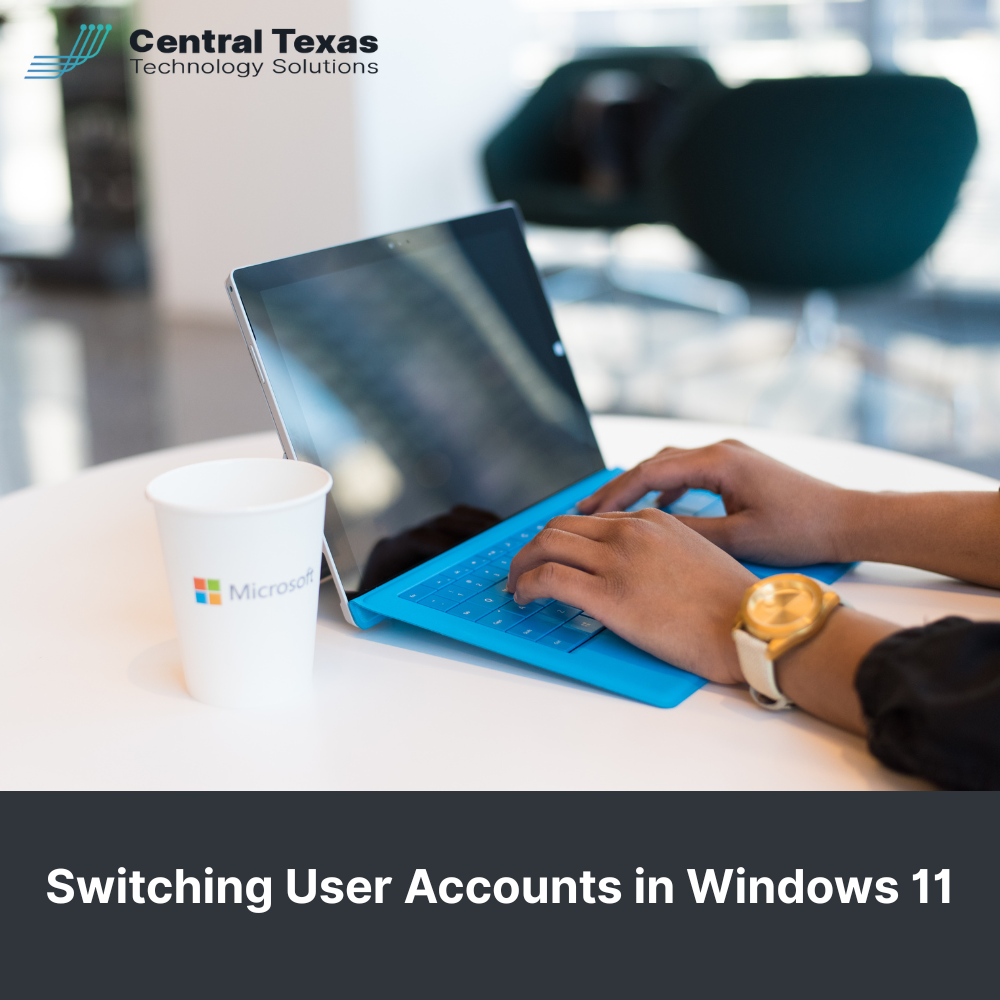
 When multiple employees share a workstation, time and data security matter. Knowing how to switch user accounts efficiently keeps operations smooth, prevents accidental data loss, and maintains privacy across every login. At CTTS, we originally published guidance on this topic back in 2018 when Windows 10 was the standard. Since that operating system has reached end of support, this updated guide explains exactly how to switch user accounts in Windows 11, the latest, most secure version of Microsoft’s operating system.
When multiple employees share a workstation, time and data security matter. Knowing how to switch user accounts efficiently keeps operations smooth, prevents accidental data loss, and maintains privacy across every login. At CTTS, we originally published guidance on this topic back in 2018 when Windows 10 was the standard. Since that operating system has reached end of support, this updated guide explains exactly how to switch user accounts in Windows 11, the latest, most secure version of Microsoft’s operating system.
Why Switching User Accounts Matters
Whether your team shares devices in a healthcare clinic, construction office, legal firm, or nonprofit, switching user accounts correctly helps:
- Protect sensitive information by keeping sessions separate
- Maintain compliance and data integrity
- Boost productivity by allowing fast transitions between users without losing work
Microsoft calls this Fast User Switching, and it allows multiple people to stay signed in at once while keeping their sessions active.
7 Ways to Switch User Accounts in Windows 11
Here are the most effective ways to switch user accounts in Windows 11, each with practical uses depending on your work environment.
1. Switch from the Sign-In Screen
If your device is already at the login screen:
- Click any key to bring up the list of available users.
- Select the user account you want.
- Enter the password or PIN to sign in.
This is the most direct and familiar method.
2. Use Windows + L to Lock the Screen
Press Windows + L to instantly lock the computer.
- Once at the lock screen, click or tap to reveal the sign-in options.
- Choose another user and log in.
This method is perfect for shared workstations when someone quickly needs access without closing your session.
3. Switch from the Start Menu
From your desktop:
- Click Start or press the Windows key.
- Select your profile icon at the bottom of the menu.
- Choose another user from the list and sign in.
This quick menu option works well when transitioning between users in an office environment.
4. Use the Ctrl + Alt + Del Shortcut
Press Ctrl + Alt + Del and select Switch User.
You’ll return to the login screen where another user can sign in. This familiar shortcut is a favorite in business and IT settings because it works consistently on all versions of Windows.
5. Use Alt + F4 from the Desktop
- Minimize or close open windows until you’re viewing the desktop.
- Press Alt + F4, and in the pop-up menu, select Switch User.
- Click OK and choose the new user at the login screen.
This is ideal for quickly handing over a computer while keeping your applications running.
6. Switch Users from Task Manager
- Open Task Manager with Ctrl + Shift + Esc.
- Go to the Users tab.
- If another user is signed in, right-click their name and select Switch User or Disconnect.
IT administrators often use this feature in managed environments to manage sessions.
7. Use Command Line (CMD, PowerShell, or Run)
If you prefer command-line tools:
- Open Command Prompt, PowerShell, or Run.
- Type
tsdiscon(for Pro or Enterprise) to lock the current session. - Or use
shutdown /l(for Home editions) to sign out the current user.
This method is handy for administrators or automated scripts in business networks.
Additional Considerations & Tips
Switching user accounts in Windows 11 is simple, but a few details can help your organization use it more effectively:
- Fast User Switching vs. Signing Out: Switching keeps other users’ apps open, which means memory use continues. If performance slows, signing out unused sessions can help.
- Check System Policies: Some business environments may have Fast User Switching disabled. IT admins can re-enable it if needed for convenience.
- Version Differences: Certain commands, like
tsdiscon, work only in Pro or Enterprise editions. Always confirm compatibility. - Security First: In industries like healthcare or law, make sure each user signs in with their own credentials to maintain audit trails and compliance.
For teams managing shared workstations, CTTS recommends reviewing account settings regularly to ensure your environment is secure, efficient, and properly configured for your industry.
Why Businesses in Austin Trust CTTS
At CTTS, we help businesses in Central Texas stay secure, productive, and compliant with Microsoft 365, Azure, and modern workplace tools. Whether you need managed IT support, cybersecurity protection, or best practices for user management, our experts can configure your network so that technology works for you, not against you.
If your organization depends on shared computers or has staff rotating between workstations, we can help you implement user management policies that balance convenience and security.
FAQs About Switching User Accounts in Windows 11
1. What is the difference between switching users and signing out in Windows 11?
Switching users keeps the current session active so you can return to it later. Signing out closes all applications and ends that session.
2. Why don’t I see the “Switch user” option on my computer?
Your IT administrator may have disabled Fast User Switching through Group Policy or registry settings. In managed networks, this can be controlled for security reasons.
3. Does switching user accounts affect performance?
Yes, slightly. Each active session uses system memory and processing power. If multiple users are logged in, performance may slow down on systems with limited resources.
Contact CTTS today for IT support and managed services in Austin, TX. Let us handle your IT so you can focus on growing your business. Visit CTTSonline.com or call us at (512) 388-5559 to get started!
