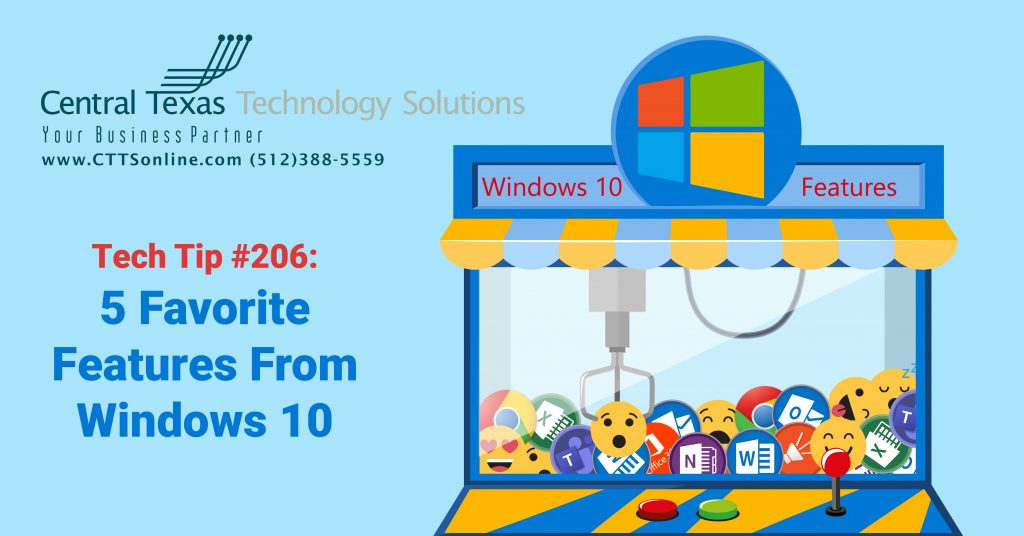 With such a complex piece of software, it's easy to overlook the little tricks and UI flourishes most people don't even know about when using Windows 10. While there have been many different versions of Microsoft Windows over the years, each new update continues growth in functionality and features. To enhance your overall experience with Windows 10, I'd like to shed light on a few fun features you may have missed.
With such a complex piece of software, it's easy to overlook the little tricks and UI flourishes most people don't even know about when using Windows 10. While there have been many different versions of Microsoft Windows over the years, each new update continues growth in functionality and features. To enhance your overall experience with Windows 10, I'd like to shed light on a few fun features you may have missed.
What cool things can Windows 10 do? Here are my top 5 favorite Windows 10 features:
- Leveled-up Game Bar - Press the Windows key (
 ) + G
) + G
Typically associated with XBox, this overlaying widget board allows you to quickly access a variety of helpful tools whether you're gaming or working hard, all without ever leaving the screen you're working on. Completely customizable, gain instant access to volume control, screen capture and sharing, as well as your computer's usage and performance and other downloadable widget options. - Windows Timeline -
 + Tab
+ Tab
How many different applications and windows do you have open right now? When you're drowning in email, Excel sheets, windows and web browsers, it can be hard to sift through the madness. Use this shortcut to quickly see a mini version of all your open windows for easy access and control. Having a hard time picking up where you left off after a long weekend? Scroll down for a chronological record of the activities you have performed on your PC, including websites you visit, documents you edit and other files you use. You can also disable this timeline by visiting your Privacy tab in your Settings menu, find your Activity History section and uncheck the box next to "Store my activity history on this device." - Cloud Clipboard -
 + V
+ V
On average, users paste things at least 10 times per day. By right-clicking > Copy or using the keyboard shortcut, Ctrl + C, Windows temporarily holds copied content—be it a single word, an image, or your entire blog post— for you to paste, Ctrl + V until you have copied something else. If you choose to enable syncing, you can access your copied content from any Windows device you’re logged into and add or review, share or modify with any other Windows devices you’re logged into. To enable this new feature, visit your Settings, click System, and scroll down the options until you find Clipboard and turn "Sync across devices" and "Clipboard history" on.
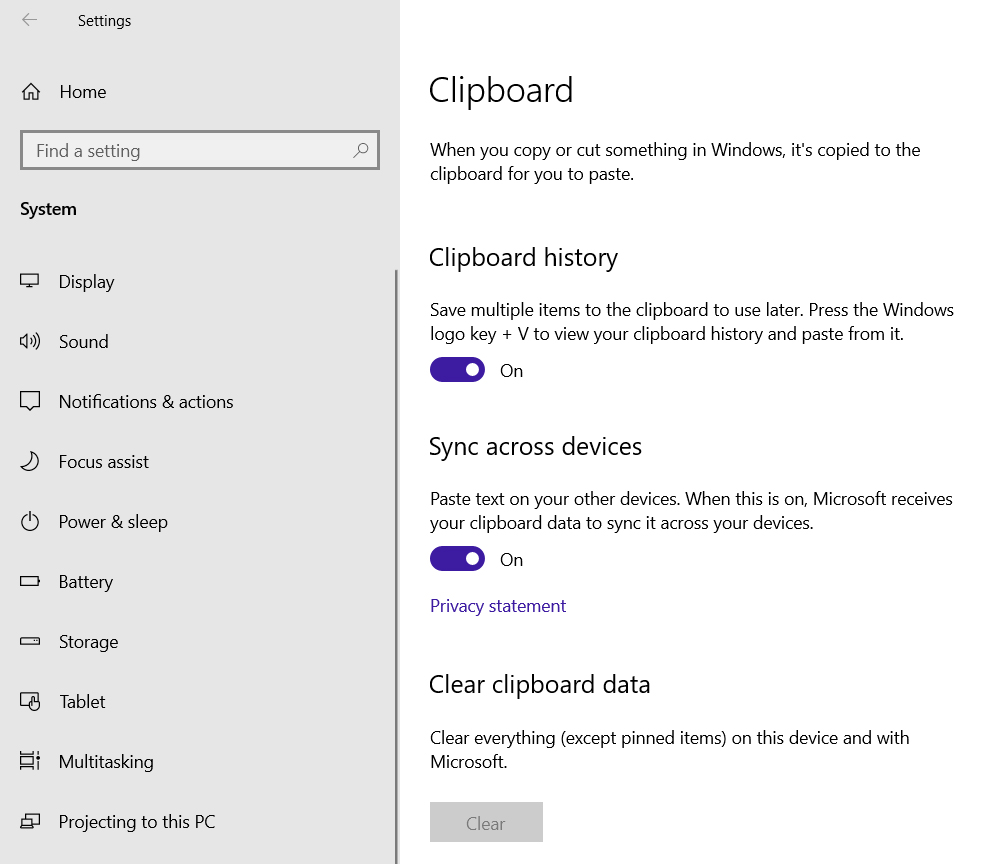
- Windows Sandbox
While we don't recommend using suspicious or unknown websites, applications, and software, Windows Sandbox gives you the ability to try a website that you’re not sure about or a “utility” that could potentially be malware. By launching apps in an isolated desktop environment, you're creating a separate, secure and disposable interface, so once you’ve finished running the app in this mode, the entire sandbox will be deleted. You don’t even need to set up a virtual machine. We do recommend you leave those potentially dangerous elements alone, but with Sandbox, at least you can test things without handing over your entire company database over to cybercriminals.

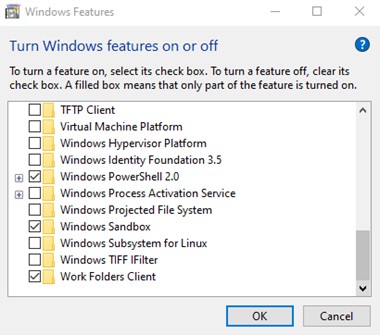 To turn on your Windows Sandbox, head to Control Panel > Programs > Turn Windows Features On or Off.
To turn on your Windows Sandbox, head to Control Panel > Programs > Turn Windows Features On or Off.- In the Windows Features window, enable the “Windows Sandbox” checkbox.
- After Windows restarts, you can find Windows Sandbox on the Start Menu. Either type “Windows Sandbox” into the search bar or dig through the menu and then double-click on the Icon. When it asks, permit it to have administrative privileges. You'll see a replica of the default version of your desktop. You can now copy and paste , and open files directly into the Sandbox like any other Virtual Machine, although drag and drop will not work.
- Emoji Keyboard – WindowsKey
 +; or WindowsKey
+; or WindowsKey  +.
+.
While there’s nothing wrong with a good old-fashioned smiley-face :), an emoji is a simple way to add a bit of fun to your communications😉. These tiny, colorful Unicode pictographs are perfect for conveying your message in a personal way and easy to use with some copy/paste action.
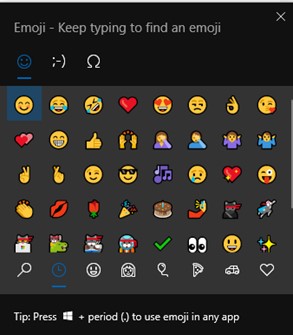
What are your favorite Windows 10 features that we missed? Did you like this tech tip? Let us know: (512) 388-5559.

By Josh Wilmoth
CEO, Central Texas Technology Solutions
