
Does your business run on QuickBooks? Many businesses do – it can handle all your accounting tasks in an easy to use application.
If you use a desktop version of QuickBooks, there are 4 things you must do to protect this business-critical data.
1. Close QuickBooks properly.
This gives QuickBooks the chance to close the file cleanly. It keeps the file from becoming corrupt. You do this by clicking File (at the top left of the screen)>Close Company/Logoff. Do this any time you need to step away from QuickBooks for a long period of time and it will cut down on any potential downtime.
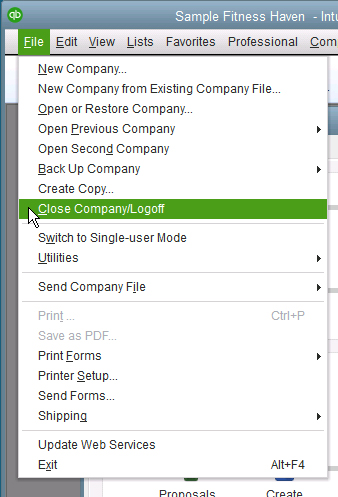
2. Configure QuickBooks to automatically backup.
If something does happen to your QuickBooks file or computer, these backup files will be the key to restoring them to a working state, bringing your company up and running in almost no time at all. Configure these options under File, Back Up Company, Create Local Backup.
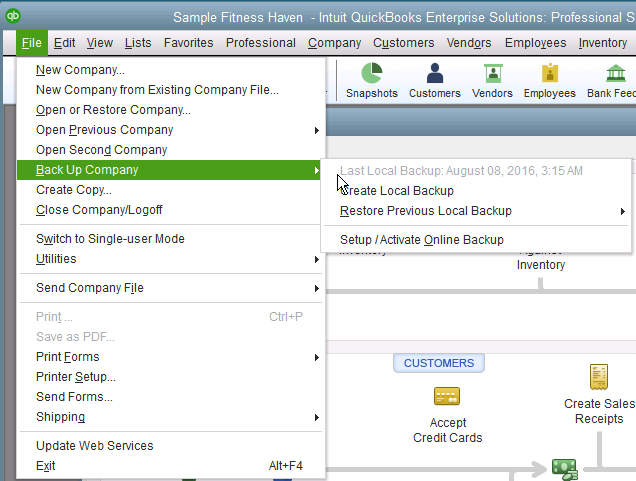
3. Save QuickBooks backup to another location.
This could mean a thumb drive, server, or external drive. For maximum protection, use two of these options and a cloud set up to back up your backups offsite. CTTS has multiple options for a cloud backup system that will meet your needs.
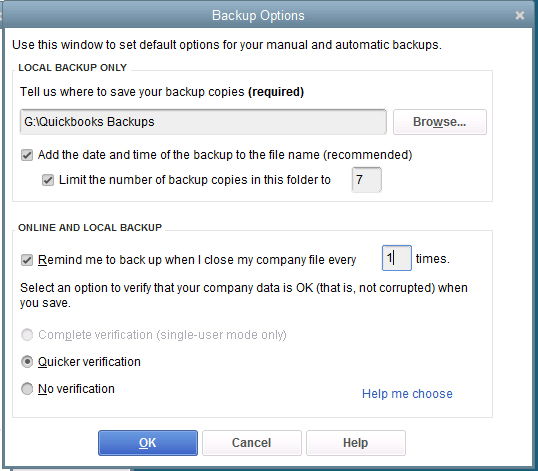
4. Test your backup.
Restore one of your QuickBooks backups to and verify it opens and includes all your latest entries.
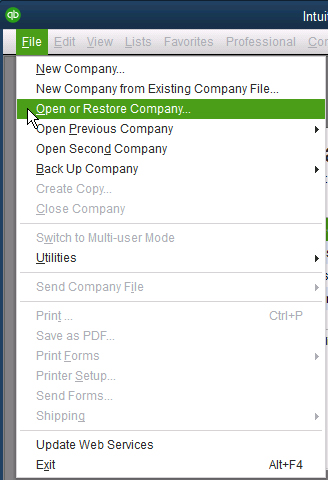
Do you need assistance with any of these critical tasks? Protect your financial data today by contacting CTTS at (512) 388-5559!

By Josh Wilmoth
CEO, Central Texas Technology Solutions
