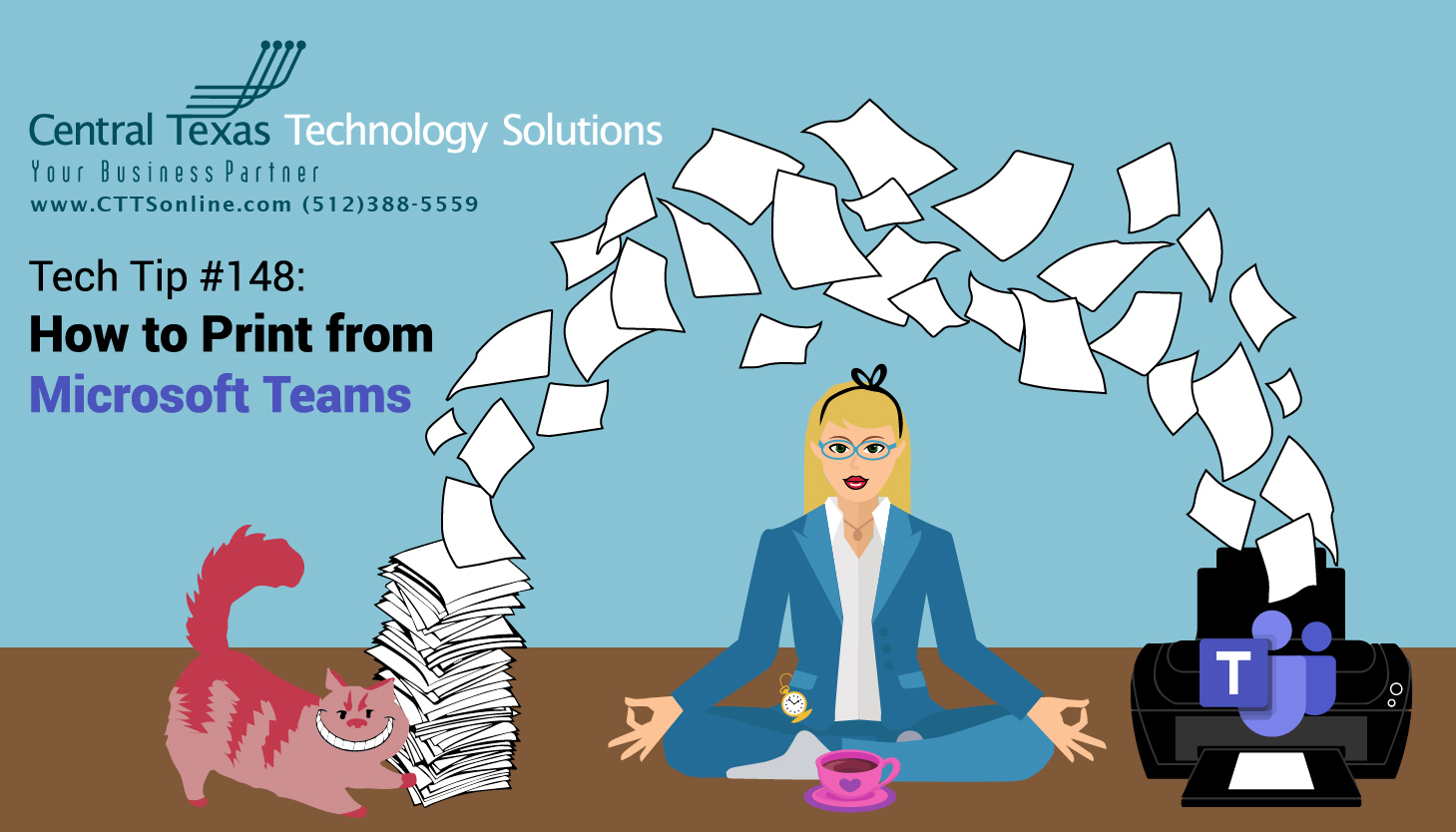
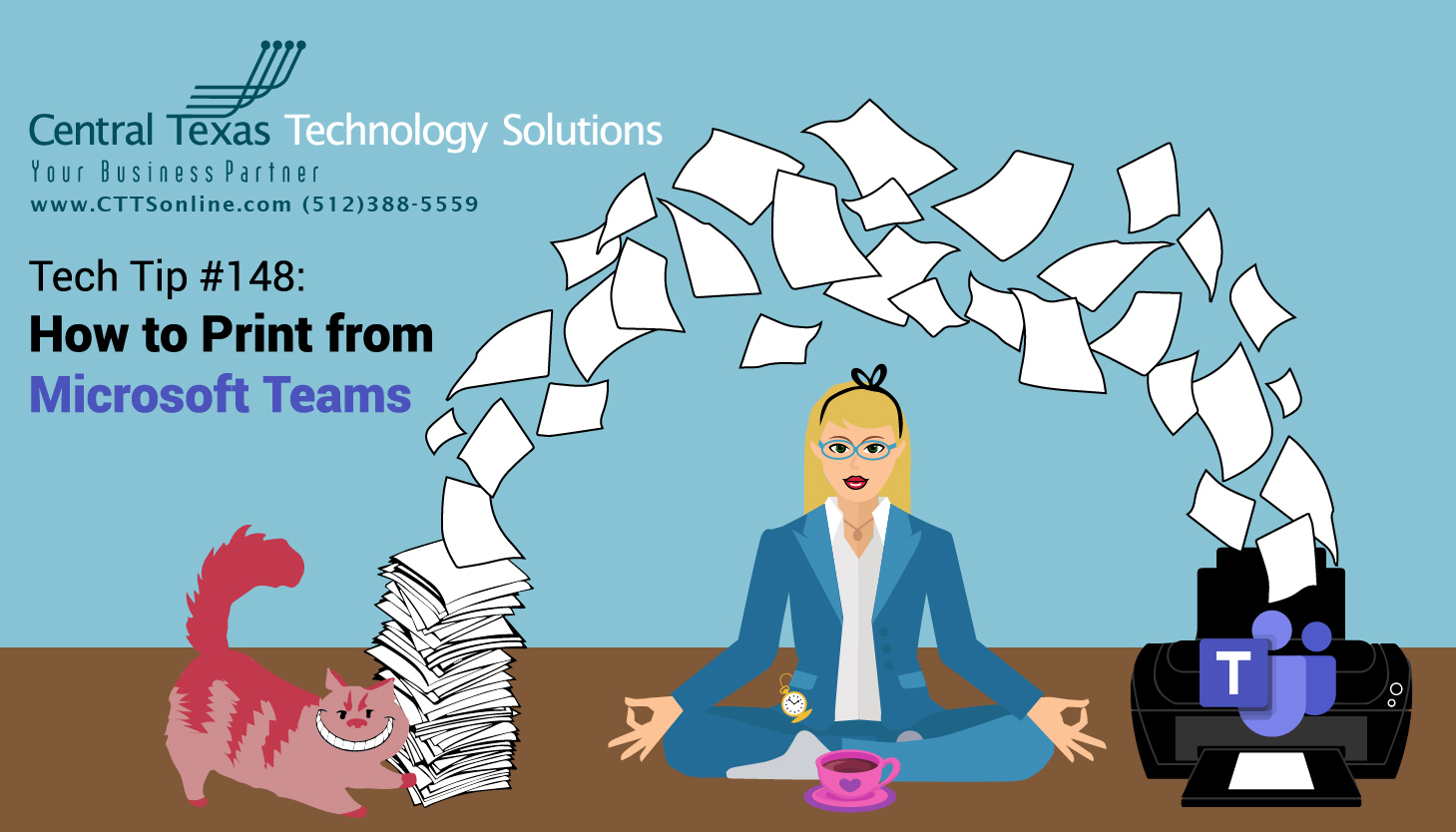 Teams is a collaboration tool and communication platform that has file storage and allows chat and concurrent editing of files. However, printing files requires a different frame of mind.
Teams is a collaboration tool and communication platform that has file storage and allows chat and concurrent editing of files. However, printing files requires a different frame of mind.
Consider Teams as a library and the channels as shelves. To print, you’ll want to check out the file. There are multiple ways of doing this, and the method depends on what kind of file you are trying to print.
MICROSOFT OFFICE FILE PRINTING – Option 1
It's easiest when the file is a Microsoft Office file – like a Word document, Excel spreadsheet, or Powerpoint presentation. Those can be edited and printed directly from Teams.
Step 1. Locate the file you wish to print, click it to preview it.
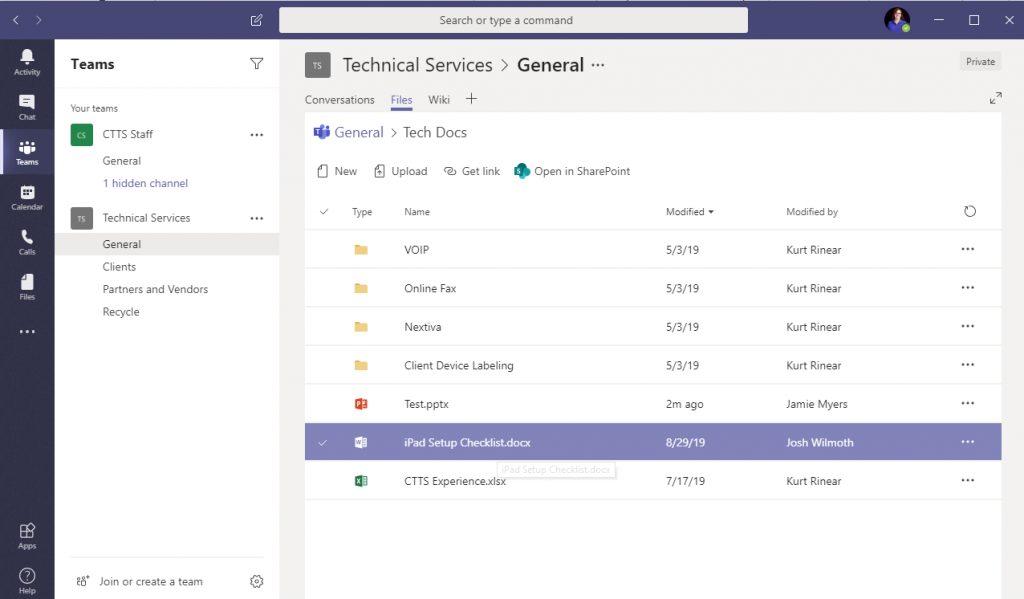
Step 2. Click Edit at the top menu to open the file.
![]()
That brings up the familiar menus from the native application
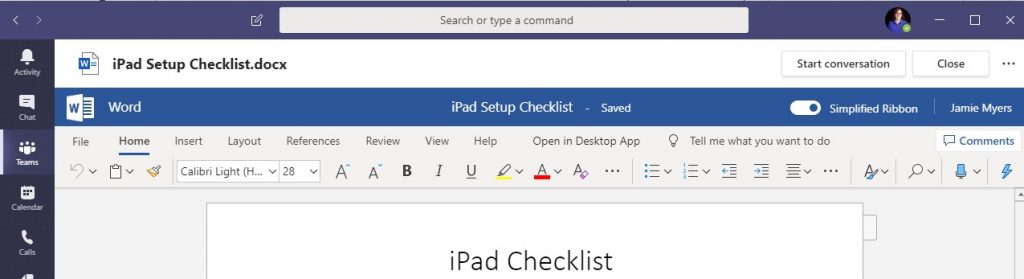
Step 3. Click File, Print.
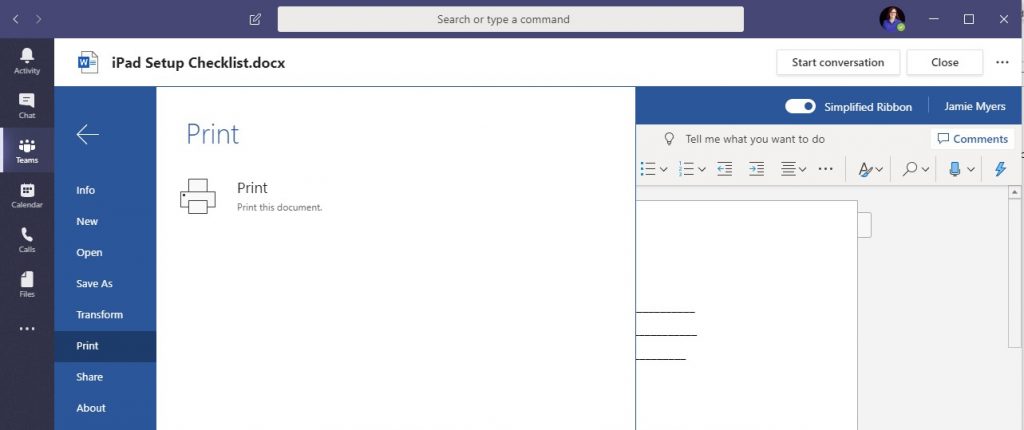
This creates a PDF you can print from your browser. Click Open PDF

That will open in your browser. Print this like you would any document from browser (file - print, cntl-P, the little print button.)
Microsoft Office File Printing Option 2
Step 1. Locate the file you want to print, but instead of clicking to preview it inside teams, click the menu to the right of the file – or right click the file name.
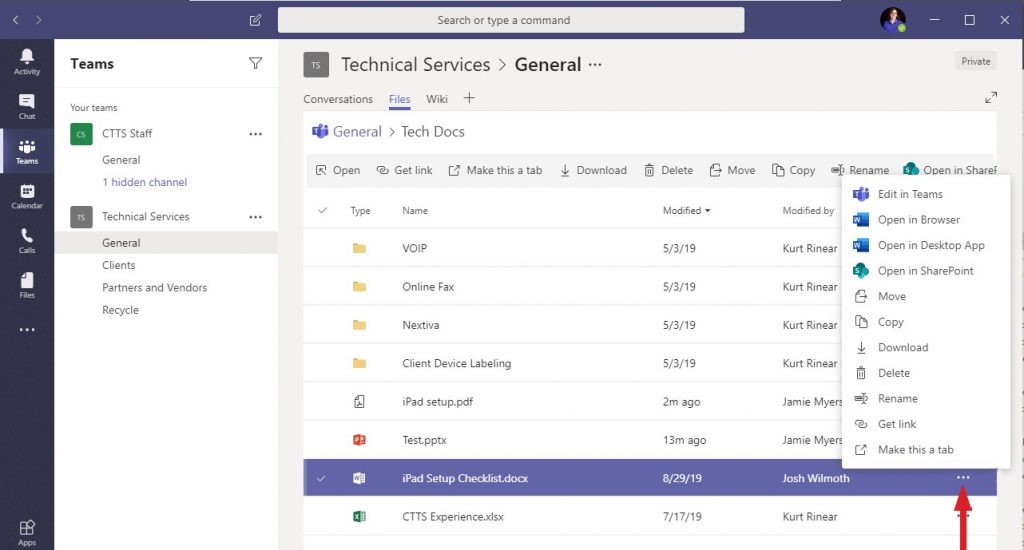
Click “Open in Desktop App” or “open in Browser”
Print using File - Print
Any File type printing
For files that are not Microsoft native files, like PDFs or Images, you have 2 options. You can download the item or Open online.
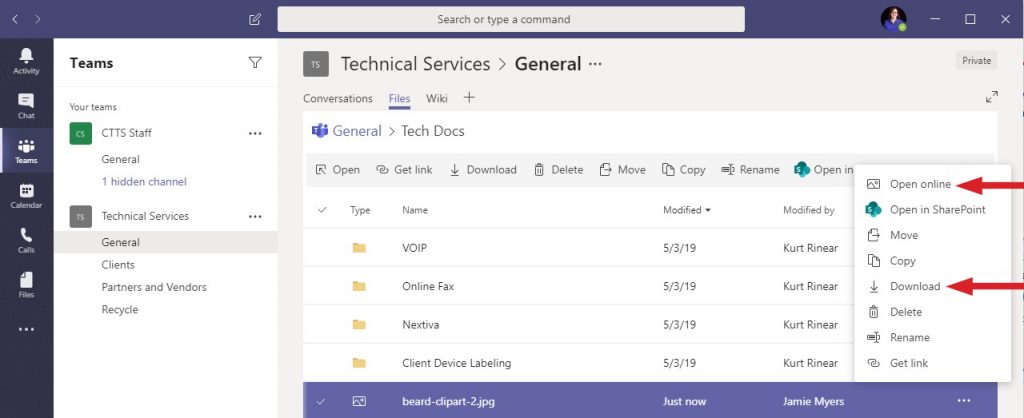
If you Open online, this will launch a browser tab and you can print from there.
If you click Download, you will likely get a notification in the bottom right.
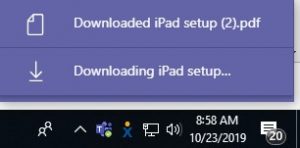
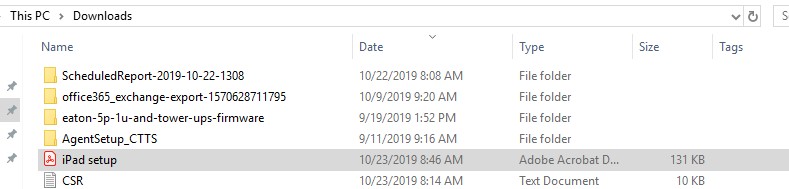
If you click the downloaded notification, it will open the downloads folder. Locate the file you wish to print, and you can right-click, print, or double click to open the file, and print.
I hope this helps clear up some of the ways you can print a file stored in Microsoft Teams. Feel free to let us know if you have any questions.
At CTTS, we are happy to assist you in managing your business technology in a way that best suits your business needs and priorities. For more information, Contact CTTS today at (512) 388-5559, we are the local IT Support and Managed Services Provider for Georgetown, Round Rock, Austin, and the surrounding areas, and we're happy to provide a free IT Consultation for your business, and help you determine what your business needs technology-wise. We handle IT so you can focus on doing what you do best.

By Josh Wilmoth
CEO, Central Texas Technology Solutions
