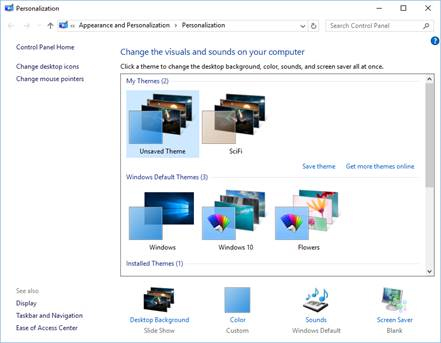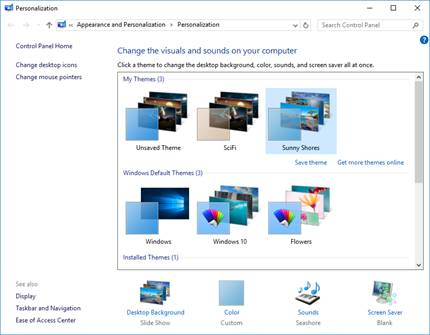This week’s tech tip is really not so much a tech tip as a virtual quality of life tip.
How many times have you gotten a new computer and scrambled as fast as humanly possible to replace the lame desktop background with a picture of something that doesn’t make your eyes hurt?
Well, I have good news for you. It is called Desktop Themes. If you right click on your desktop and select personalize, one of your options is Themes (I’m using Windows 10 for demonstration). If you click on Theme settings in the Personalization window you will see the Themes window.
You will see some default themes that you can click on. The great thing about themes is that they have multiple pictures and they rotate over time.
Ok, so you’ve told me about this wonderful themes feature, how do I get them? I’m so glad you asked. In the themes screen above, there is a link to “Get more themes online.” Click it and it will take you to the huge selection of desktop themes that Microsoft has created. There are themes for nature, art, landscapes, animals and even holidays. Want a desktop theme of cute furry cat pictures? Ewww, but Ok, if that’s what you like. Click on the Download for the theme and select Open and it will automatically show up in the list of My Themes (like Sunny Shores that I just added)
You can change between themes by clicking on them. Some of them even have sounds (ooh la la). Of course, there is one downside to Themes. You may find yourself staring at pictures of places that you would much rather be than the office. So please don’t fault your friendly neighborhood MSP for the productivity loss of employees dreaming of tropical vacations and furry friends.
Happy Theming!

By Kurt Rinear
Director of Technical Services
Central Texas Technology Solutions