
Office 365 Sending Attachment Preferences
When using webmail and Office 365, you may want to adjust your attachment preferences to send your files as copies instead of links. Sending a link instead of the actual file can cause issues for those on the receiving end and while arguing that it is better to have all files link to external sources, it’s not always practical.
To change your attachment preference settings, sign into portal.office.com and open mail.
Click the gear at the top right corner of your screen. Scroll down, below Your App Settings, click Mail.
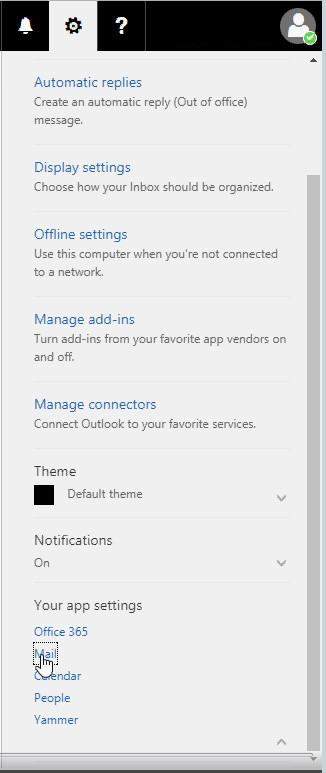
In options, go down to Attachment options, Attachment preferences.
If you need to send attachments as files and not as links, select always attach them as copies under each option. Click Save.
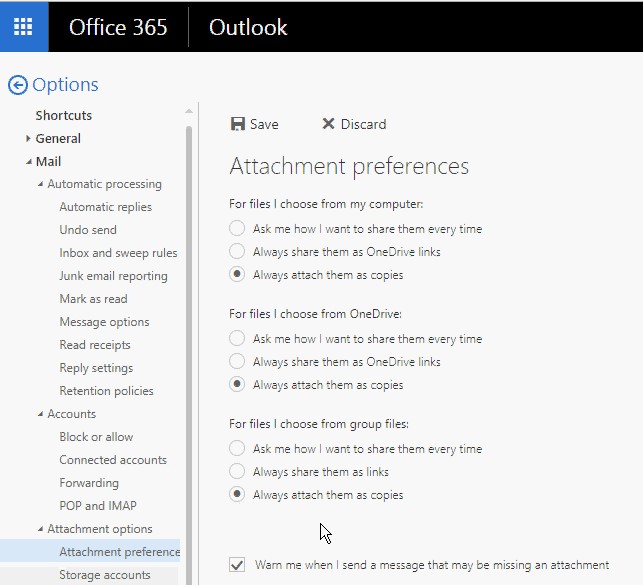
Now you’re sending your attachments as files instead of links!
If you have any questions regarding Office 365, email Jamie or contact CTTS TODAY at (512) 388-5559

By Josh Wilmoth
CEO, Central Texas Technology Solutions
