
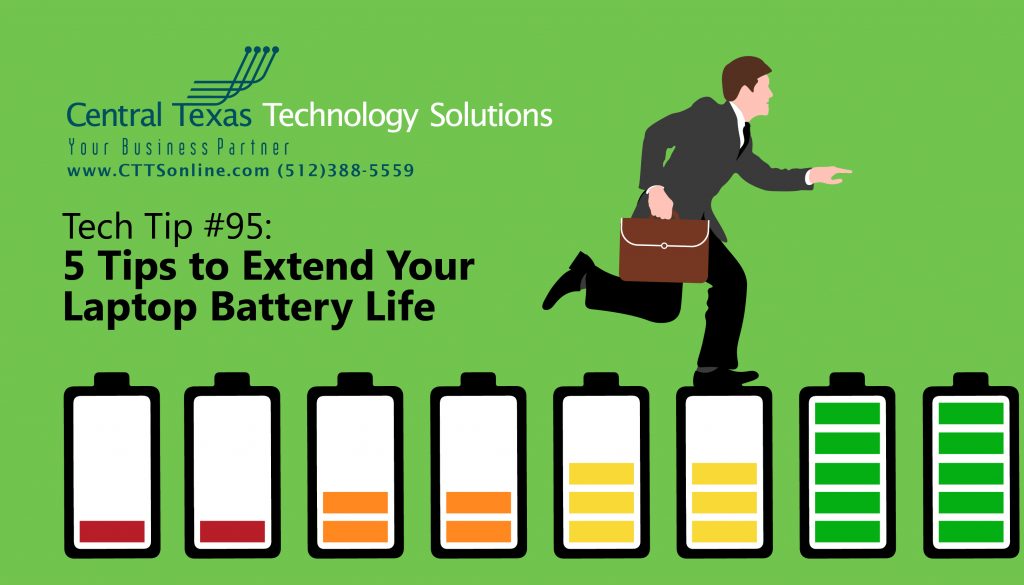 Here are some tips on extending your battery life on your laptop:
Here are some tips on extending your battery life on your laptop:
1. Dim your screen
The laptop while running solely on battery is typically bogged down with several high consumption tasks, but running the display screen will drain the battery down the quickest. You can dim the screen to conserve battery life. In the Power setting under your control panel you will see the “Power Options” setting. Pick the power setting plan you computer is set to and click on change plan settings. There will be a column for setting while on battery and one while plugged in. On the “on battery” setting, move the slider to reduce the display brightness. Save the setting. Unplug your laptop and you will notice the brightness change. You can adjust until you find a setting you are comfortable with. If your computer is running low on battery and you need it to last longer, use this technique to get it as dim as possible to make it last longer on battery.
2. Switch Off WiFi
The WiFi function is the second biggest drain on your battery life during a session. If you are running low on battery and have an available wired connection or do not need the internet, switch the WiFi off. The method of turning off WiFi on your laptop may vary, but with Windows 10 you have the software option to turn off WiFi and toggle it back on when its needed.
3. Remove Any Disks in CD Drives
These disks will spin all the time while inserted, making your CD drive consume power from the battery, remove all disks. It’s a good habit not to use the CD drive as a storage spots for disks regardless.
4. Remove USB Peripherals
If you are using the laptop in battery mode and want it to last, try and use the mouse and keyboard on the laptop, remove anything USB related that is plugged in. Eject and remove any USB storage devices.
These tips may give you several extra hours of battery life 😊
Below, you will find some tips to extend the long-term life of the battery pack to get the best performance and make it last as long as possible.
5. Change Your Charging Habits
The Lithium Ion style battery do not need a complete discharge, but you should use the laptop as soon as its charged. Do not give it a full charge and let it sit for weeks at the full charge, plugged into the charger. The battery needs to be “exercised” to keep it in tip top shape. Run it on battery once a week. Even a Lithium battery will develop a memory. This will make the battery work better when you use it and over the life of the computer last longer.
Extra Information
Tip on Cell Phone batteries: A cell phone battery if the same as a laptop battery, it needs to be exercised like the laptops above. But with a cell phone when its new it needs to be allowed to discharge a few times a week before being brought back to a full charge. If you put your cell phone on the charger every day, you will greatly reduce its effectiveness as well as the life of the battery. This is not something cell phone providers of manufacturers will tell you.
Invest in a Better Battery
Either purchase a better battery for off the shelf laptops or on special order always get the extended life version. These will make your laptop experience much more enjoyable and be well worth the cost over time.
Off the shelf, non-business laptops will generally come with a 3-6 cell battery pack. I suggest to purchase the OEM (no aftermarket) version that is an extended life battery pack. Most manufacturers make this battery and sell as an option. Purchase when the computer is new, and take the smaller battery that came with the computer, charge it up and put it in your travel bag for an emergency battery. Before a trip, take it out charge it up and its like having a lifeline. On special order Business Class machine, always order the extended life battery pack, well worth the expense over the life of the PC.
Need help?
If you are a business owner and would like any assistance on anything mentioned above or anything technology-wise for your business, just give us a call at (512) 388-5559, we're happy to help and offer our expertise.

By Josh Wilmoth
CEO, Central Texas Technology Solutions
