 "Did you get my email?"
"Did you get my email?"
While email may now be considered a normal, boring part of our everyday lives, its indispensable role in daily business activities continues to evolve and change the way we communicate.
In 1965, email's early development days at the Massachusetts Institute of Technology (MIT) allowed users to share files and messages on a central disk, logging in from remote terminals. This messaging system proved to be so beneficial and practical that the concept soon began to spread, sending these messages became more complex.
With nearly 4 billion email users around the globe today, the immediate accessibility of email can be a little overwhelming. To keep our inbox and contacts more concise and easy to work with, we use distribution lists. In both business and personal settings, you may want to use these groups to keep you updated and organized for max efficiency. For your project team at work or your immediate family members at home, creating an email group for a distribution list in Microsoft Outlook can save you a lot of time.
Setting up and managing a distribution list is an effective way to help manage emails for a certain function of your company. For example, the payroll team could have a payroll@companyname.com, and the management team could have management@companyname.com.
With all the different ways to send an email to a group, it is nice to know how to check for group membership in Outlook. You can only check the membership of a group that is in your company.
Step 1.
Add the group to the To field of an email.
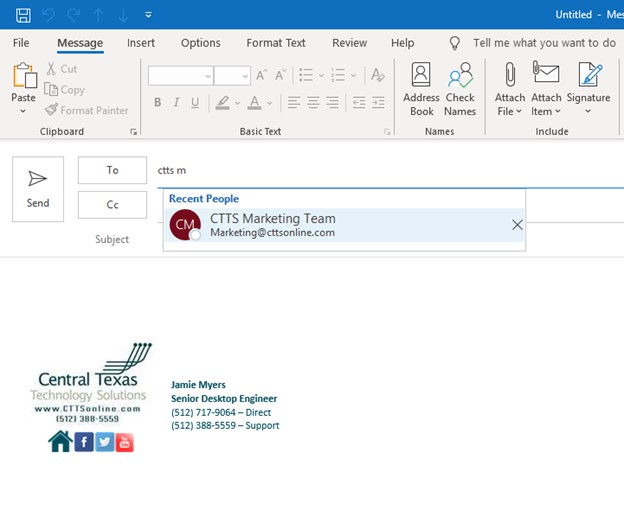
Step 2.
To check the membership of the distribution list, click the little plus sign next to the name of the list.
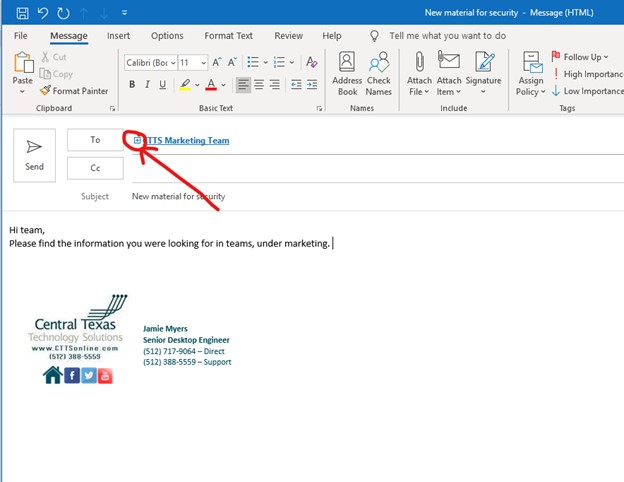
Step 3.
You will get a warning – click ok.
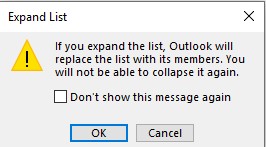
The list expands, now addressing to individual members. You can remove or add to it, but note that this does not change the membership of the group for other emails moving forward.
If you’d like to change the list membership moving forward, the best thing to do would be to contact your email administrator with the changes that are required.
At CTTS, we are happy to assist you in managing your email and your business technology in a way that best suits your business needs and priorities. For more information, Contact CTTS today at (512) 388-5559, we are the local IT Support and Managed Services Provider for Georgetown, Round Rock, Austin, and the surrounding areas, and we're happy to provide a free Data Backup and Recovery assessment for you and your business, and help you determine what your business needs technology-wise. We handle IT so you can focus on what you do best.

By Josh Wilmoth
CEO, Central Texas Technology Solutions
