
 As we continue to practice social distancing, more and more of our meetings are done via virtual presence platforms, like video conferencing with Microsoft Teams. This chat-based workspace combines instant messaging, voice, video, calling, and file-sharing, making communication and collaboration a breeze. But what do you do if your microphone, camera, or sound is not working?
As we continue to practice social distancing, more and more of our meetings are done via virtual presence platforms, like video conferencing with Microsoft Teams. This chat-based workspace combines instant messaging, voice, video, calling, and file-sharing, making communication and collaboration a breeze. But what do you do if your microphone, camera, or sound is not working?
Here are 5 Teams Troubleshooting Tips:
- Reboot your computer. We say it a lot, but a simple restart helps to flush RAM, stop memory leaks, and install updates, fixing small errors. Pro tip- do this way before your meeting so that if there are updates, you won’t be late!
- Try another device. Log into Teams on another device and give it a try. This will let you know if you need to troubleshoot your computer or your device.
- Check the sound settings on your computer. On Windows 10, go to the start menu, then settings. Click System, then Sound. Check and make sure your Output and Input devices are correct. You can also use the troubleshoot option to see if there is a simple fix.
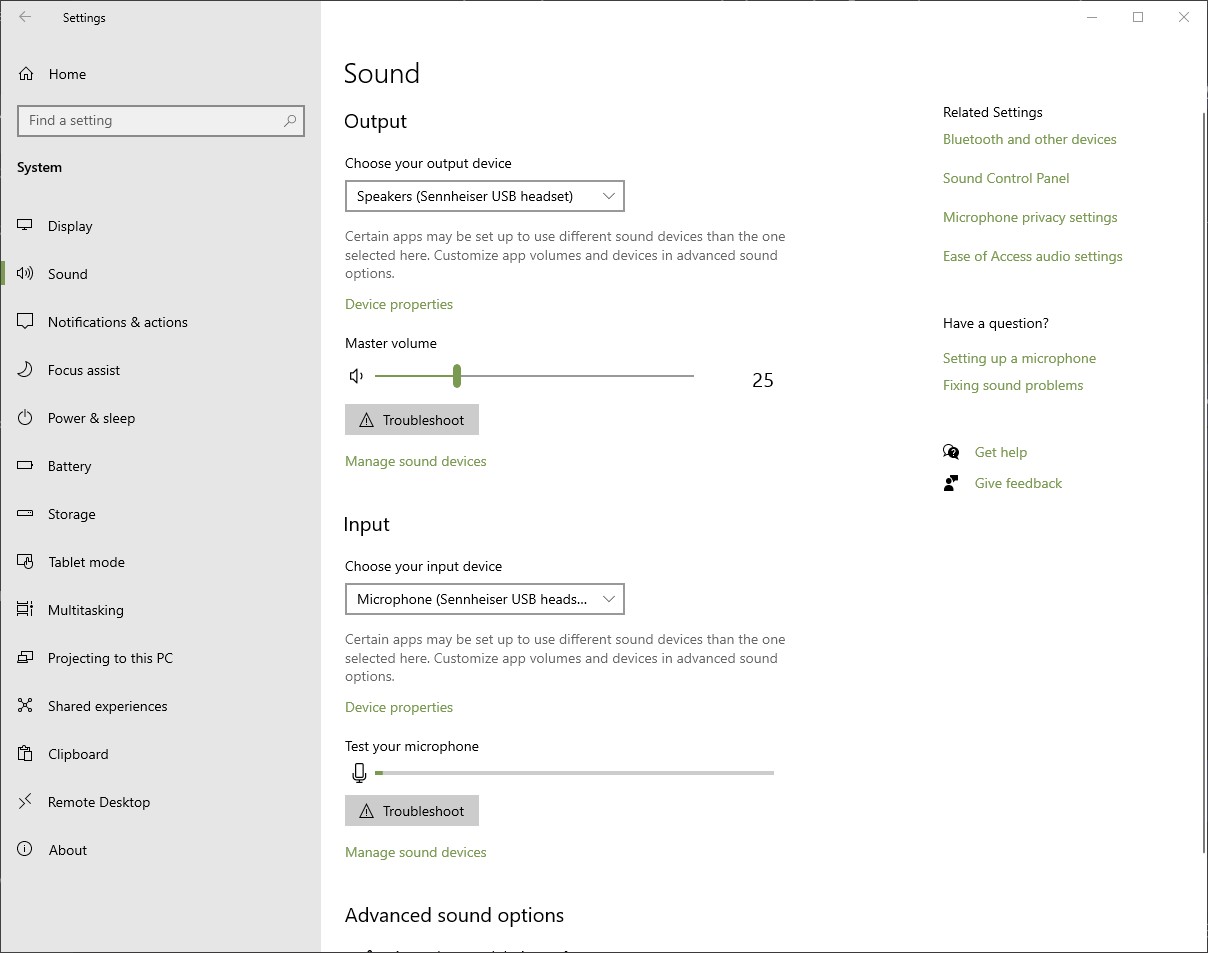
- If your devices don’t show up or work, it is possible you need drivers installed or reinstalled, contact CTTS or visit the device manufacturer’s website for assistance.
Once those settings are correct, then we can look at Teams to see if there are additional settings that need to be adjusted.
4. Use the test call. Do this any time you’re testing out a new camera, headset, microphone or speakers.
- To do so, click your profile picture at the top right of the screen, go to Settings:
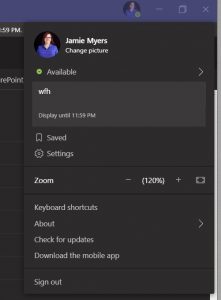
-
- Click Devices
- Make sure the correct devices are selected – change them if necessary. If you can see yourself in the image below the camera selection, your camera is working!
- Click "Make a Test Call"
- This will test your sound and microphone. It will also let you know if your network connectivity is good!
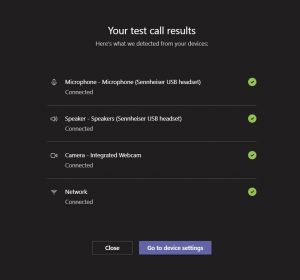
5. Troubleshoot your network: often you can connect but the quality is terrible. Unless your cat ate your headset cord, it’s likely that the network connection is poor. Follow the steps in this article or this one to resolve them.
These hints will turn a potentially embarrassing video chat into a successful collaboration session or virtual happy hour with your teammates or clients!
As always, feel free to contact CTTS for more on Teams or any business technology-related questions you may have. We’re here to help! If you’d like to learn more about CTTS or to get a free IT Assessment to see where your business currently stands, contact CTTS today: (512) 388-5559.

By Josh Wilmoth
CEO, Central Texas Technology Solutions
