
When you work on your computer, does it tend to make clicking or screeching sounds, not be able to find your files, or operate much slower than it was when you got it out of the box? Your hard drive might be headed for a breakdown.
Unless heat, falls, spills or other physical damage affects your computer, the hard drive will gradually fail over time. Even if your laptop doesn’t sound like a C-137 taking off, once in a while look at the status of your hard drive so you can prepare before it dies.
For most people, the idea of “checking the health of your hard drive” sounds like something that should be left to IT engineers and technology experts. However, with a little bit of guidance, anyone can locate and understand how their hard drive is performing.
Using the SMART Status to check your drive
Modern hard drives have the SMART feature installed, and it monitors different aspects of hard drives to help alert end-users when the disk is failing. SMART stands for:
- Self-Monitoring
- Analysis
- Reporting Technology
Your computer will notify you before you start losing data allowing you to replace the disk while it remains functional, resulting in a minimum loss in downtime. While SMART is built-in on most operating systems, accessing and reviewing the feature is different depending on the OS you’re using.
Using SMART on Windows
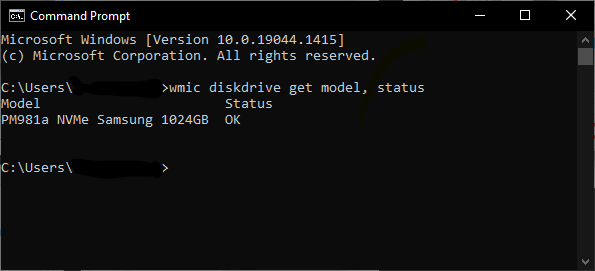
When using a computer running the Windows operating system, use the start menu or press your Windows key and type ‘cmd’ into the search prompt. When the Command Prompt opens, run:
wmic diskdrive get model, status
If your hard drive is in good working order, you will see OK returned. However, if the health of your disk is failing and death is close, you will see Pred Fail returned.
Using SMART on Mac
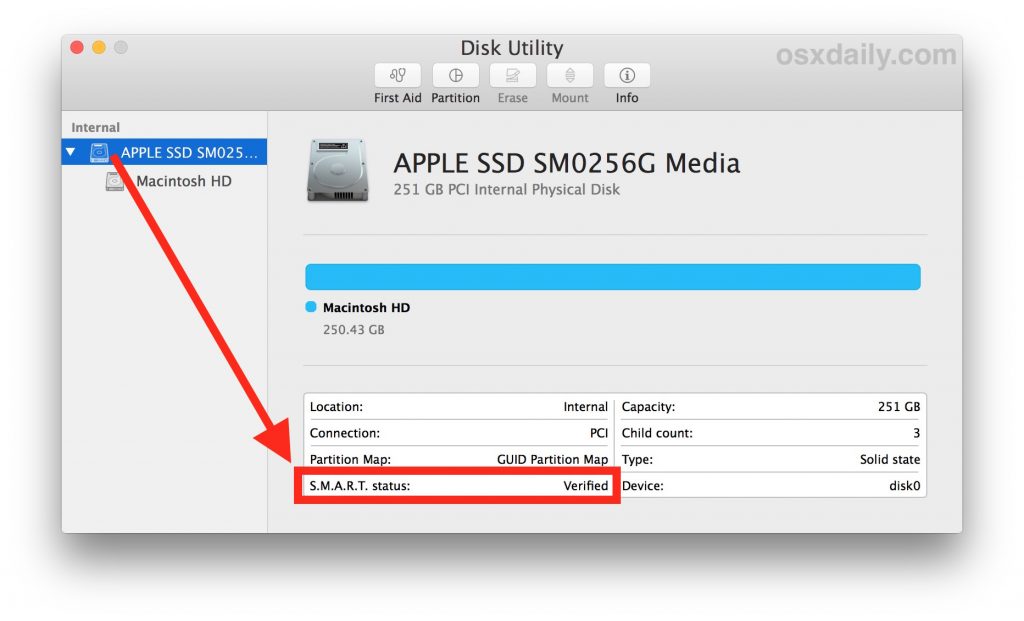
When using a Mac, you won’t run a special command like the Windows OS. Instead, open your Disk Utility found under /Applications/Utilities/. When you click on the drive, the SMART status will be displayed on the bottom left and will display either Verified or Failing depending on the health of your disk.
The problem with SMART
While the SMART status can be valuable, it only alerts you when your disk is near failure. Getting more granular information on the overall life and health of your hard drive requires third-party software or a more advanced understanding of technology to determine. You may start experiencing problems with your computer before the SMART status changes to indicate failure.
What to do if your drive is almost dead
Even though you may see the Pred Fail or Failing messages on your SMART status, that doesn’t equate to your drive dying tomorrow. There are a few precautionary measures you will want to ensure are in place as soon as possible.
A fullback up of your hard drive’s data is in order. If you don’t already use cloud storage or a program such as Backupify to store your important company documents, then priority number one will be installing an external hard drive to backup your most important files.
Hard drives won’t last forever, so within the life of your computer, you will experience some form of hard drive failure. Get ahead of the issues by backing up your data early and often, knowing that you will be able to recover your data in the case of hard drive failure (or even if you suffer a cyberattack, some form of physical damage, or disaster).
If you want to learn more about data backup and recovery plans for your business, then call CTTS, Inc. today at (512) 388-5559 or schedule a technology assessment for your business.
